Talk to your friends while sounding like anyone with the most accurate voice changer
Avoid lag and performance issues while using the voice changer unlike competitors
Over 7000 voices and the ability to make your own with just five minutes of sample audio
Ability to call people using the voice changer
Try it risk free today without a credit card
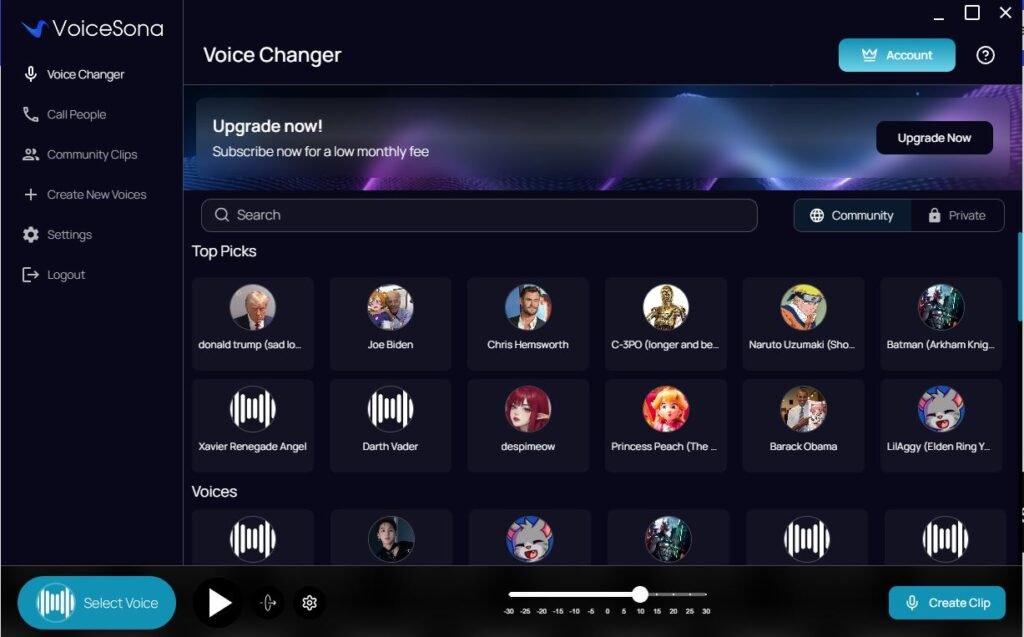
1. Download VoiceSona
Get VoiceSona for your device.
2. Setup VoiceSona
Follow the guide and get started in 5 minutes
3. Choose a voice
Choose a voice from our large library of voices
Our Voice Changer is the Best
We have the most accurate and convincing voice changer on the market, and it doesn’t impact the performance of your computer. The days of robotic sounding voice changers are long gone. When you use VoiceSona, no one can tell it is a voice changer because of how realistic it is. You can truly sound like anyone.
VoiceSona is available to use across all platforms that have voice chat such as Discord, Google Meet, Fortnite, and more. As long as you can use voice chat in an application, you are able to use a voice changer.
Try it today risk free.
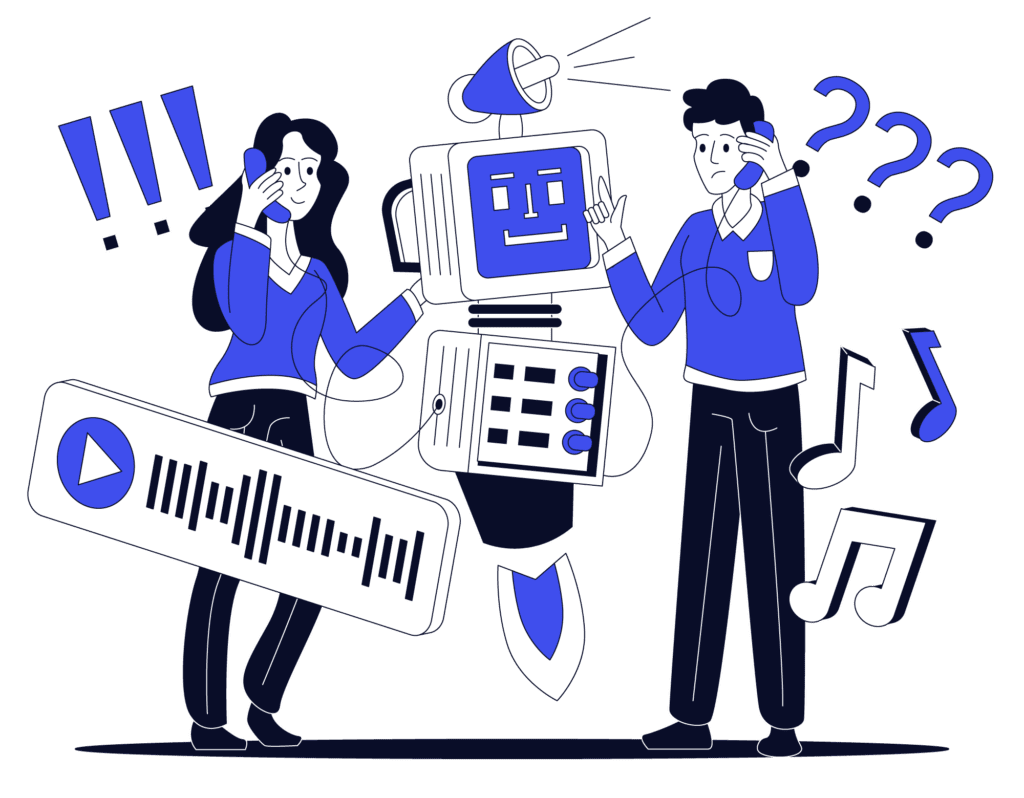
How to Use VoiceSona:
You need to sign up using Google login (press “Continue with Google”) or create a new login with an email address by pressing “Sign up” under the “Sign In” button. Go to the “Voice Changer” tab and select a voice you want to try. You have to pick a voice before you can turn it on. Press the play button on the bottom of the application to turn on the voice changer To use it with third party applications like Discord, Fortnite, etc, please make sure the microphone setting is set to “Voicesona” in the third party app. Also make sure the voice changer is actually on! While the voice changer is on, you can go back to using your actual voice by pressing the button to the right of the play button. You can toggle this on and off. At the bottom of the application, there should be a pitch slider. Adjust the slider and continue to test until you find the correct pitch to fit your voice perfectly. Sign Up
Select a Voice
Start the Voice Changer
Connect to Third Party Applications
Other Tips
How to Make the Voice Sound More Realistic
General Information:
- We really appreciate your willingness to try the beta version and support us as we launch this to more people!
- We have created the best voice changer in the world, and we are opening up a public beta for you to try it and support us.
- If you want to directly contact us, please join our Discord here.
Troubleshooting:
Issue: I can’t hear anything / my microphone seems to not work after installing the application
Solution: Go to the windows search bar and search for “Sound”. Open “Sound mixer options” and change your output to your normal speakers / headphones and change your input to your normal microphone. After that is done, check the audio settings in VoiceSona and select the input as your normal microphone and the output to your speakers (to test the voice) or to the audio cable to use in third party applications.